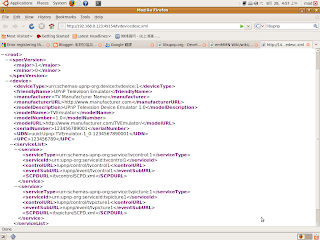So,we can add busybox on android file system. But how to add busybox to android system?
We can download source in the URL
http://www.busybox.net/downloads/
new version is BusyBox 1.17.2
Download and extract it
Then we go to busybox folder and configure it.
mad@mad-desktop:~/LAB/busybox$ tar -jxvf busybox-1.17.2.tar.bz2
mad@mad-desktop:~/LAB/busybox$ cd busybox-1.17.2/
mad@mad-desktop:~/LAB/busybox/busybox-1.17.2$ make menuconfig
In order to get static binary,we must to select some item
Busybox Settings --->
Build Options --->
[*] Build BusyBox as a static binary (no shared libs)
Don't install BusyBox binary to your host /usr
Busybox Settings --->
Installation Options --->
[*] Don't use /usr
Then download cross compiler for arm and set up it in BusyBox
Our cross compiler use 2010q1-188 EABI.
We go to the url and download it
http://www.codesourcery.com/sgpp/lite/arm/portal/subscription?@template=lite
Busybox Settings --->
Build Options --->
() Cross Compiler prefix
/home/mad/LAB/omap/omap3_dvsdk/toolchain/2010q1-188/bin/arm-none-linux-gnueabi-
now we can select the command that we need
Default config are all selected,so Binary will be bigger
We cancel some unnecessary item
OK! make it
mad@mad-desktop:~/LAB/busybox/busybox-1.17.2$ make
mad@mad-desktop:~/LAB/busybox/busybox-1.17.2$ make install
We will get _install floder
go to _install floder
copy the bin and sbin floder to android file system
mad@mad-desktop:~/LAB/busybox/busybox-1.17.2$ cd _install
mad@mad-desktop:~/LAB/busybox/busybox-1.17.2/_install$ ls -al
total 16
drwxr-xr-x 4 mad mad 4096 2010-09-08 00:21 .
drwxr-xr-x 33 mad mad 4096 2010-09-08 00:21 ..
drwxr-xr-x 2 mad mad 4096 2010-09-08 00:35 bin
lrwxrwxrwx 1 mad mad 11 2010-09-08 00:21 linuxrc -> bin/busybox
drwxr-xr-x 2 mad mad 4096 2010-09-08 00:21 sbin
mad@mad-desktop:~/LAB/busybox/busybox-1.17.2/_install$ cp -rf ./bin/* ~/0xlab-androidfs/system/bin/
mad@mad-desktop:~/LAB/busybox/busybox-1.17.2/_install$ cp -rf ./sbin/* ~/0xlab-androidfs/system/sbin/
ok! we push android to board
use console and we can use Tab and BackSpace