http://sourceforge.net/projects/pupnp/files/
version is libupnp-1.6.6
now we extract and compiler it
mad@mad-desktop:~$ tar -jxvf libupnp-1.6.6.tar.bz2
mad@mad-desktop:~$ cd libupnp-1.6.6/
mad@mad-desktop:~/libupnp-1.6.6$ ./configure
mad@mad-desktop:~/libupnp-1.6.6$ make
now we compiler sample code
mad@mad-desktop:~/libupnp-1.6.6$ cd upnp/
mad@mad-desktop:~/libupnp-1.6.6/upnp$ cd sample/
mad@mad-desktop:~/libupnp-1.6.6/upnp/sample$ make check
now you can see the execute file.upnp_tv_ctrlpt and upnp_tv_device
upnp_tv_ctrlpt is UPnP control point and
upnp_tv_device is upnp virtual device
we execute it
mad@mad-desktop:~/libupnp-1.6.6/upnp/sample$ ./upnp_tv_device
you can see upnp virtual device information
mad@mad-desktop:~/LAB/libupnp/libupnp-1.6.6/upnp/sample$ ./upnp_tv_device
Initializing UPnP Sdk with
ipaddress = (null) port = 0
UPnP Initialized
ipaddress= 192.168.0.123 port = 49154
Specifying the webserver root directory -- ./web
Registering the RootDevice
with desc_doc_url: http://192.168.0.123:49154/tvdevicedesc.xml
RootDevice Registered
Initializing State Table
Found service: urn:schemas-upnp-org:service:tvcontrol:1
serviceId: urn:upnp-org:serviceId:tvcontrol1
Found service: urn:schemas-upnp-org:service:tvpicture:1
serviceId: urn:upnp-org:serviceId:tvpicture1
State Table Initialized
Advertisements Sent
>>
you can see the device's service at the url
http://192.168.0.123:49154/tvdevicedesc.xml
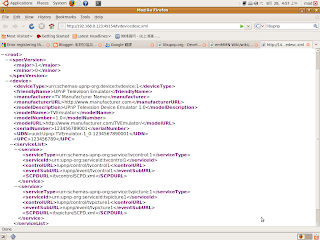
and then you execute control point
mad@mad-desktop:~/LAB/libupnp/libupnp-1.6.6/upnp/sample$ ./upnp_tv_ctrlpt
mad@mad-desktop:~/LAB/libupnp/libupnp-1.6.6/upnp/sample$ ./upnp_tv_ctrlpt
Initializing UPnP Sdk with
ipaddress = (null) port = 0
UPnP Initialized
ipaddress= 192.168.0.123 port = 49153
Registering Control Point
Control Point Registered
then you can see virtual device's discovery
======================================================================
----------------------------------------------------------------------
UPNP_DISCOVERY_SEARCH_RESULT
ErrCode = 0
Expires = 100
DeviceId = uuid:Upnp-TVEmulator-1_0-1234567890001
DeviceType = urn:schemas-upnp-org:device:tvdevice:1
ServiceType =
ServiceVer =
Location = http://192.168.0.123:49155/tvdevicedesc.xml
OS = Linux/2.6.28-18-generic, UPnP/1.0, Portable SDK for UPnP devices/1.6.6
Ext =
----------------------------------------------------------------------
======================================================================
to be continued